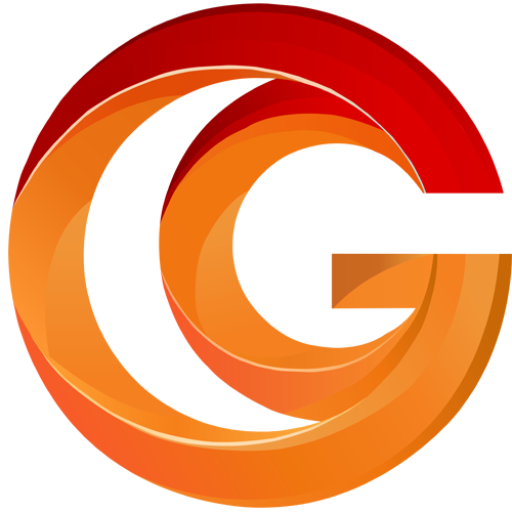Adobe Premiere Pro is a powerful, industry-standard video editing software used by professionals and enthusiasts alike. Whether you’re just starting out or looking to enhance your skills, this guide will walk you through essential techniques, tips, and tricks to help you become a Premiere Pro master. From setting up your workspace to advanced editing techniques, we’ll cover it all.
- Getting Started with Premiere Pro
- Setting Up Your Workspace:
- Customize your workspace to suit your editing style
- Familiarize yourself with the default workspaces: Assembly, Editing, Color, Effects, and Audio
- Create and save custom workspaces for different projects or tasks
- Importing Media:
- Use the Media Browser to preview and import footage
- Create bins to organize your media
- Understand the difference between linking and importing media
- Creating a New Project:
- Set appropriate project settings based on your footage and output requirements
- Choose the right sequence settings for your project
- Basic Editing Techniques
- Using the Timeline:
- Understand track hierarchy and how it affects your edit
- Use the selection tool (V) and track selection tools to manipulate clips
- Master the razor tool (C) for quick cuts
- Trimming Techniques:
- Use the Ripple Edit tool (B) for adjusting clip durations without creating gaps
- Employ the Rolling Edit tool (N) to adjust the cut point between two clips
- Utilize the Slip tool (Y) and Slide tool (U) for fine-tuning edits
- Adding Transitions:
- Access the Effects panel for various transition options
- Apply cross dissolves and other transitions between clips
- Customize transition duration and alignment
- Working with Audio in Premiere Pro
- Audio Mixing Basics:
- Use the Audio Track Mixer to adjust levels and panning
- Employ keyframes for precise audio adjustments over time
- Audio Effects:
- Apply audio effects like EQ, compression, and reverb
- Use the Essential Sound panel for quick audio enhancements
- Syncing Audio:
- Use the Merge Clips feature to sync external audio with video
- Employ the Auto-sync feature for multiple audio sources
- Color Correction and Grading
- Basic Color Correction:
- Use the Lumetri Color panel for primary color correction
- Adjust exposure, contrast, and white balance
- Color Grading:
- Apply LUTs (Look-Up Tables) for quick color grading
- Use the Curves and HSL Secondary controls for precise adjustments
- Matching Shots:
- Utilize the Comparison View to match colors between shots
- Use adjustment layers for consistent grading across multiple clips
- Working with Effects
- Applying Video Effects:
- Browse the Effects panel for a wide range of options
- Stack multiple effects on a single clip
- Use adjustment layers for applying effects to multiple clips
- Keyframing:
- Animate effects parameters using keyframes
- Use Easy Ease for smooth transitions between keyframes
- Masking and Tracking:
- Create masks to isolate areas for effects application
- Use the tracking tools to apply effects to moving objects
- Advanced Editing Techniques
- Multicam Editing:
- Set up multicam sequences for efficient editing of multiple camera angles
- Use the Program Monitor for live switching between angles
- Nested Sequences:
- Organize complex projects by nesting sequences within sequences
- Use nested sequences for applying effects to groups of clips
- Speed Ramping:
- Use the Rate Stretch tool for quick speed adjustments
- Employ Time Remapping for precise speed control and smooth transitions
- Titling and Graphics
- Essential Graphics Panel:
- Access and customize pre-built title templates
- Create custom lower thirds and animated graphics
- Legacy Titler:
- Understand the basics of the older Title tool
- Create and save title templates for reuse
- Working with Motion Graphics Templates:
- Import and customize After Effects compositions as motion graphics templates
- Create dynamic, responsive graphics for your projects
- Exporting and Sharing
- Export Settings:
- Understand the various export formats and their use cases
- Use Adobe Media Encoder for batch exports and background rendering
- Creating Export Presets:
- Save custom export settings for frequently used output formats
- Share export presets with team members for consistency
- Direct Publishing:
- Utilize the direct publishing features to share to platforms like YouTube and Vimeo
- Performance Optimization
- Proxy Workflow:
- Create and use proxies for smoother editing of high-resolution footage
- Toggle between full-resolution and proxy footage easily
- Render and Replace:
- Use the Render and Replace feature for complex effects to improve timeline performance
- Hardware Acceleration:
- Configure your system to take advantage of GPU acceleration
- Understand the benefits and limitations of different GPU options
- Collaboration and Project Management
- Team Projects:
- Set up and use Team Projects for collaborative editing
- Understand version control and conflict resolution in shared projects
- Project Archiving:
- Use the Project Manager to consolidate and archive projects
- Create trimmed versions of projects for backup or transfer
- Media Management:
- Employ best practices for organizing media across projects
- Use the Media Cache management tools to optimize storage
- Keyboard Shortcuts and Efficiency Tips
- Essential Keyboard Shortcuts:
- Master commonly used shortcuts like J, K, L for playback control
- Customize keyboard shortcuts for your most-used commands
- Quick Menu:
- Use the Quick menu (Ctrl/Cmd + /) for fast access to commands
- Workspaces Switching:
- Use keyboard shortcuts to quickly switch between workspaces
- Integration with Other Adobe Apps
- Dynamic Link with After Effects:
- Create complex motion graphics in After Effects and edit them directly in Premiere Pro
- Understand the benefits and limitations of Dynamic Link
- Audition Integration:
- Send audio to Audition for advanced editing and return to Premiere Pro seamlessly
- Photoshop Integration:
- Edit still images in Photoshop and update them automatically in your Premiere Pro timeline
- Advanced Audio Techniques
- Submixes and Buses:
- Create submix tracks to group and process similar audio types
- Use send and bus tracks for efficient audio routing
- Loudness Normalization:
- Understand and apply loudness standards for different delivery requirements
- Use the Loudness Radar effect for real-time loudness monitoring
- Audio Cleanup:
- Master noise reduction techniques using the DeNoise effect
- Use the Essential Sound panel for quick audio enhancements
- VR and 360-degree Video Editing
- Setting Up VR Projects:
- Configure your project settings for VR video
- Understand different VR formats and their requirements
- VR-specific Tools:
- Use the VR Plane to Sphere effect for converting flat video to 360
- Employ VR-specific transitions and effects
- Working with High Frame Rate and High-Resolution Footage
- 4K and 8K Workflows:
- Optimize your workflow for high-resolution footage
- Understand downscaling options for different delivery formats
- High Frame Rate Editing:
- Work efficiently with 60fps, 120fps, and higher frame rate footage
- Create smooth slow-motion effects from high frame rate sources
Conclusion: Adobe Premiere Pro is a versatile and powerful tool for video editors of all levels. By mastering these techniques and continually exploring the software’s capabilities, you’ll be well-equipped to tackle any video editing project. Remember that practice and experimentation are key to becoming proficient in Premiere Pro. Stay curious, keep learning, and don’t be afraid to push the boundaries of your creativity.
As you continue your journey with Premiere Pro, consider joining online communities, participating in forums, and watching tutorials to stay up-to-date with the latest features and techniques. The world of video editing is constantly evolving, and Premiere Pro is at the forefront of this evolution. Embrace the learning process, and you’ll find that your skills and efficiency will grow exponentially over time.
Happy editing!